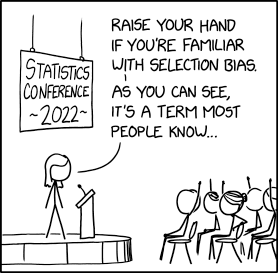(two-histogram)=
# Exercise 5: Two histograms at the same time
**(15 minutes)**
If you make a cut during your analysis, your supervisor will probably
want to see your histograms both before and after cuts.
Consider the quantity:
:::{math}
p_{tot} = \sqrt{ p_{x}^{2} + p_{y}^{2} + p_{z}^{2} }
:::
Start with our original `dataframe`. Make a histogram of
$p_{tot}$. (Don't forget the error bars and to label the axes!) Then
apply a cut of $p_{z} < 145GeV$ and make a plot of $p_{tot}$ after that
cut.
To better simulate the kind of work you'd actually have to do, don't just
run your code twice. Put all the code to generate both plots into a single
cell (if you're using a notebook) or a single script (if you're using the
command line).
:::{hint}
I absolutely expect you to copy-and-paste code fragments from earlier pages
and Exercises in this tutorial, and then edit them to suit your task.
:::
:::::{admonition} Prediction
:class: warning
You're going to run into trouble when you actually Draw
the histograms. You'll probably
only see one histogram plotted, and it may be the last one you plot.
The problem is that when you issue the `Draw` command for a histogram,
by default it's drawn on the most recent canvas you created. Both
histograms are being drawn to the same canvas.
The simplest way to deal with this: create more than one canvas. Something like
this may guide you:[^hey]
[^hey]: I warned you earlier that at some point I'd stop showing examples
in both C++ and Python, once you'd seen enough of them to convert one
from the other. That point has been reached!
:::{code-block} python
:name: python-two-histograms
:caption: A sketch of working with multiple canvases (Python)
canvas_a = ROOT.TCanvas()
histogram_a.Draw()
canvas_a.Draw()
canvas_b = ROOT.TCanvas()
histogram_b.Draw()
canvas_b.Draw()
:::
:::::
Take a look at your multiple plots and feel proud! Except... look carefully.
The x-axis of the two plots is not quite the same. It doesn't matter much here,
but in an actual analysis you'll want the axes of your different plots to match.
Revise your cell or script so that the x-axes of the two plots are the same.
:::{hint}
There's a clue about how to do this in {ref}`rdf-make-scatterplots`. Check the footnotes!
:::
:::{figure-md} selection_bias-fig
:align: center
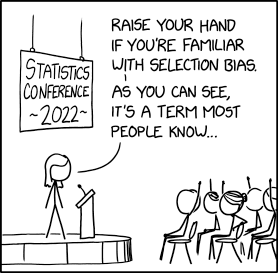 by Randall Munroe
:::
by Randall Munroe
:::